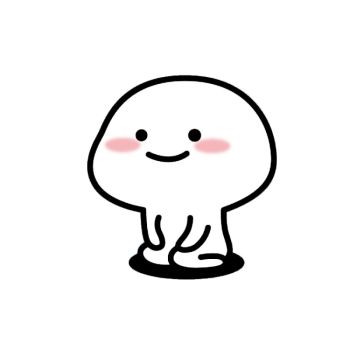前天在群晖上安装了一个gitlab,在github上拉了一些项目,想着搜索项目中代码的内容,但是问题就出现了,搜索只能搜项目名和简介。难道要把所有项目拉下来搜索?于是在网上找解决方案,就找到了kooder。
Kooder 是一个开源的代码搜索工具,目标是为包括 Gitee/GitLab/Gitea 在内的代码托管系统提供 自动的源码、仓库和 Issue 的搜索服务。

于是跟着kooder的介绍文档,开始折腾了两天,这里把碰到的一些坑记录一下,方便以后查阅。
一、 创建centos7虚拟机
首先复制一个centos7的虚拟机,然后创建一个快照(最好创一个快照,方便折腾错了,可以及时恢复)。群晖上也有docker,为什么不用?一方面,群晖上的docker是图形化的(也可以用ssh,但是我怕把其他数据折腾坏了),遇到问题解决不灵活。另一方面,对docker还不熟悉,顺便学习一下。
二、升级centos内核(非必须)
为什么要升级centos内核呢?因为碰了坑,用老内核版本,安装新的docker,然后容器内和外面的网络不通。这种情况,还是在网上一篇文章里,作者说阿里云的工程师通过分析日志找出的原因。当然可能是我的centos7内核版本太低的原因,用的还是好几年的镜像文件,如果你系统内核版本较新,这一步可以忽略。
参考文章:centos7中docker网络docker0与容器间网络不通的坑。


查看内核版本:
uname -r
[root@localhost docker]# uname -r
3.10.0-327.el7.x86_64
升级完后的内核版本
[root@localhost ~]# uname -r
5.16.14-1.el7.elrepo.x86_64
升级方法参考另一篇文章:Centos7 升级内核版本(转)
三、安装docker
1. 把yum包更新到最新
yum update[root@localhost ~]# yum update
已加载插件:fastestmirror
Loading mirror speeds from cached hostfile
* base: mirrors.aliyun.com
* elrepo: hkg.mirror.rackspace.com
* extras: mirrors.aliyun.com
* updates: mirrors.163.com
No packages marked for update2. 安装需要的软件包, yum-util 提供yum-config-manager功能,另外两个是devicemapper驱动依赖的
yum install -y yum-utils device-mapper-persistent-data lvm2 [root@localhost ~]# yum install -y yum-utils device-mapper-persistent-data lvm2
已加载插件:fastestmirror
Loading mirror speeds from cached hostfile
* base: mirrors.aliyun.com
* elrepo: hkg.mirror.rackspace.com
* extras: mirrors.aliyun.com
* updates: mirrors.163.com
软件包 device-mapper-persistent-data-0.8.5-3.el7_9.2.x86_64 已安装并且是最新版本
软件包 7:lvm2-2.02.187-6.el7_9.5.x86_64 已安装并且是最新版本
正在解决依赖关系
--> 正在检查事务
---> 软件包 yum-utils.noarch.0.1.1.31-54.el7_8 将被 安装
--> 正在处理依赖关系 python-kitchen,它被软件包 yum-utils-1.1.31-54.el7_8.noarch 需要
--> 正在处理依赖关系 libxml2-python,它被软件包 yum-utils-1.1.31-54.el7_8.noarch 需要
--> 正在检查事务
---> 软件包 libxml2-python.x86_64.0.2.9.1-6.el7_9.6 将被 安装
---> 软件包 python-kitchen.noarch.0.1.1.1-5.el7 将被 安装
--> 正在处理依赖关系 python-chardet,它被软件包 python-kitchen-1.1.1-5.el7.noarch 需要
--> 正在检查事务
---> 软件包 python-chardet.noarch.0.2.2.1-3.el7 将被 安装
--> 解决依赖关系完成
依赖关系解决
===========================================================================================================================================================
Package 架构 版本 源 大小
===========================================================================================================================================================
正在安装:
yum-utils noarch 1.1.31-54.el7_8 base 122 k
为依赖而安装:
libxml2-python x86_64 2.9.1-6.el7_9.6 updates 247 k
python-chardet noarch 2.2.1-3.el7 base 227 k
python-kitchen noarch 1.1.1-5.el7 base 267 k
事务概要
===========================================================================================================================================================
安装 1 软件包 (+3 依赖软件包)
总下载量:863 k
安装大小:4.3 M
Downloading packages:
(1/4): libxml2-python-2.9.1-6.el7_9.6.x86_64.rpm | 247 kB 00:00:00
(2/4): python-kitchen-1.1.1-5.el7.noarch.rpm | 267 kB 00:00:00
(3/4): python-chardet-2.2.1-3.el7.noarch.rpm | 227 kB 00:00:00
(4/4): yum-utils-1.1.31-54.el7_8.noarch.rpm | 122 kB 00:00:01
-----------------------------------------------------------------------------------------------------------------------------------------------------------
总计 446 kB/s | 863 kB 00:00:01
Running transaction check
Running transaction test
Transaction test succeeded
Running transaction
正在安装 : python-chardet-2.2.1-3.el7.noarch 1/4
正在安装 : python-kitchen-1.1.1-5.el7.noarch 2/4
正在安装 : libxml2-python-2.9.1-6.el7_9.6.x86_64 3/4
正在安装 : yum-utils-1.1.31-54.el7_8.noarch 4/4
验证中 : python-kitchen-1.1.1-5.el7.noarch 1/4
验证中 : yum-utils-1.1.31-54.el7_8.noarch 2/4
验证中 : libxml2-python-2.9.1-6.el7_9.6.x86_64 3/4
验证中 : python-chardet-2.2.1-3.el7.noarch 4/4
已安装:
yum-utils.noarch 0:1.1.31-54.el7_8
作为依赖被安装:
libxml2-python.x86_64 0:2.9.1-6.el7_9.6 python-chardet.noarch 0:2.2.1-3.el7 python-kitchen.noarch 0:1.1.1-5.el7
完毕!
3. 设置yum源
yum-config-manager --add-repo http://download.docker.com/linux/centos/docker-ce.repo[root@localhost ~]# yum-config-manager --add-repo http://download.docker.com/linux/centos/docker-ce.repo
已加载插件:fastestmirror
adding repo from: http://download.docker.com/linux/centos/docker-ce.repo
grabbing file http://download.docker.com/linux/centos/docker-ce.repo to /etc/yum.repos.d/docker-ce.repo
repo saved to /etc/yum.repos.d/docker-ce.repo
4. 可以查看所有仓库中所有docker版本,并选择特定版本安装。(非必需)
[root@localhost ~]# yum list docker-ce --showduplicates | sort -r
已加载插件:fastestmirror
已安装的软件包
可安装的软件包
* updates: mirrors.163.com
Loading mirror speeds from cached hostfile
* extras: mirrors.aliyun.com
* elrepo: hkg.mirror.rackspace.com
docker-ce.x86_64 3:20.10.9-3.el7 docker-ce-stable
docker-ce.x86_64 3:20.10.8-3.el7 docker-ce-stable
docker-ce.x86_64 3:20.10.7-3.el7 docker-ce-stable
docker-ce.x86_64 3:20.10.6-3.el7 docker-ce-stable
docker-ce.x86_64 3:20.10.5-3.el7 docker-ce-stable
docker-ce.x86_64 3:20.10.4-3.el7 docker-ce-stable
docker-ce.x86_64 3:20.10.3-3.el7 docker-ce-stable
docker-ce.x86_64 3:20.10.2-3.el7 docker-ce-stable
docker-ce.x86_64 3:20.10.1-3.el7 docker-ce-stable
docker-ce.x86_64 3:20.10.13-3.el7 docker-ce-stable
docker-ce.x86_64 3:20.10.13-3.el7 @docker-ce-stable
docker-ce.x86_64 3:20.10.12-3.el7 docker-ce-stable
docker-ce.x86_64 3:20.10.11-3.el7 docker-ce-stable
docker-ce.x86_64 3:20.10.10-3.el7 docker-ce-stable
docker-ce.x86_64 3:20.10.0-3.el7 docker-ce-stable
docker-ce.x86_64 3:19.03.9-3.el7 docker-ce-stable
docker-ce.x86_64 3:19.03.8-3.el7 docker-ce-stable
docker-ce.x86_64 3:19.03.7-3.el7 docker-ce-stable
docker-ce.x86_64 3:19.03.6-3.el7 docker-ce-stable
docker-ce.x86_64 3:19.03.5-3.el7 docker-ce-stable
docker-ce.x86_64 3:19.03.4-3.el7 docker-ce-stable
docker-ce.x86_64 3:19.03.3-3.el7 docker-ce-stable
docker-ce.x86_64 3:19.03.2-3.el7 docker-ce-stable
docker-ce.x86_64 3:19.03.15-3.el7 docker-ce-stable
docker-ce.x86_64 3:19.03.14-3.el7 docker-ce-stable
docker-ce.x86_64 3:19.03.1-3.el7 docker-ce-stable
docker-ce.x86_64 3:19.03.13-3.el7 docker-ce-stable
docker-ce.x86_64 3:19.03.12-3.el7 docker-ce-stable
docker-ce.x86_64 3:19.03.11-3.el7 docker-ce-stable
docker-ce.x86_64 3:19.03.10-3.el7 docker-ce-stable
docker-ce.x86_64 3:19.03.0-3.el7 docker-ce-stable
docker-ce.x86_64 3:18.09.9-3.el7 docker-ce-stable
docker-ce.x86_64 3:18.09.8-3.el7 docker-ce-stable
docker-ce.x86_64 3:18.09.7-3.el7 docker-ce-stable
docker-ce.x86_64 3:18.09.6-3.el7 docker-ce-stable
docker-ce.x86_64 3:18.09.5-3.el7 docker-ce-stable
docker-ce.x86_64 3:18.09.4-3.el7 docker-ce-stable
docker-ce.x86_64 3:18.09.3-3.el7 docker-ce-stable
docker-ce.x86_64 3:18.09.2-3.el7 docker-ce-stable
docker-ce.x86_64 3:18.09.1-3.el7 docker-ce-stable
docker-ce.x86_64 3:18.09.0-3.el7 docker-ce-stable
docker-ce.x86_64 18.06.3.ce-3.el7 docker-ce-stable
docker-ce.x86_64 18.06.2.ce-3.el7 docker-ce-stable
docker-ce.x86_64 18.06.1.ce-3.el7 docker-ce-stable
docker-ce.x86_64 18.06.0.ce-3.el7 docker-ce-stable
docker-ce.x86_64 18.03.1.ce-1.el7.centos docker-ce-stable
docker-ce.x86_64 18.03.0.ce-1.el7.centos docker-ce-stable
docker-ce.x86_64 17.12.1.ce-1.el7.centos docker-ce-stable
docker-ce.x86_64 17.12.0.ce-1.el7.centos docker-ce-stable
docker-ce.x86_64 17.09.1.ce-1.el7.centos docker-ce-stable
docker-ce.x86_64 17.09.0.ce-1.el7.centos docker-ce-stable
docker-ce.x86_64 17.06.2.ce-1.el7.centos docker-ce-stable
docker-ce.x86_64 17.06.1.ce-1.el7.centos docker-ce-stable
docker-ce.x86_64 17.06.0.ce-1.el7.centos docker-ce-stable
docker-ce.x86_64 17.03.3.ce-1.el7 docker-ce-stable
docker-ce.x86_64 17.03.2.ce-1.el7.centos docker-ce-stable
docker-ce.x86_64 17.03.1.ce-1.el7.centos docker-ce-stable
docker-ce.x86_64 17.03.0.ce-1.el7.centos docker-ce-stable
* base: mirrors.aliyun.com5. 首先删除旧的docker,否则会报错。
yum remove docker docker-common docker-selinux docker-engine[root@localhost ~]# yum remove docker docker-common docker-selinux docker-engine
已加载插件:fastestmirror
参数 docker 没有匹配
参数 docker-common 没有匹配
参数 docker-selinux 没有匹配
参数 docker-engine 没有匹配
不删除任何软件包
6. 安装docker
# 安装指定版本的docker yum install docker-ce-19.03.9 # 安装最新版本的docker yum install docker-ce
[root@localhost ~]# yum install docker-ce
已加载插件:fastestmirror
Loading mirror speeds from cached hostfile
* base: mirrors.aliyun.com
* elrepo: mirrors.tuna.tsinghua.edu.cn
* extras: mirrors.aliyun.com
* updates: mirrors.163.com
正在解决依赖关系
--> 正在检查事务
---> 软件包 docker-ce.x86_64.3.20.10.13-3.el7 将被 安装
--> 正在处理依赖关系 container-selinux >= 2:2.74,它被软件包 3:docker-ce-20.10.13-3.el7.x86_64 需要
--> 正在处理依赖关系 containerd.io >= 1.4.1,它被软件包 3:docker-ce-20.10.13-3.el7.x86_64 需要
--> 正在处理依赖关系 libseccomp >= 2.3,它被软件包 3:docker-ce-20.10.13-3.el7.x86_64 需要
--> 正在处理依赖关系 docker-ce-cli,它被软件包 3:docker-ce-20.10.13-3.el7.x86_64 需要
--> 正在处理依赖关系 docker-ce-rootless-extras,它被软件包 3:docker-ce-20.10.13-3.el7.x86_64 需要
--> 正在处理依赖关系 libcgroup,它被软件包 3:docker-ce-20.10.13-3.el7.x86_64 需要
--> 正在检查事务
---> 软件包 container-selinux.noarch.2.2.119.2-1.911c772.el7_8 将被 安装
--> 正在处理依赖关系 policycoreutils-python,它被软件包 2:container-selinux-2.119.2-1.911c772.el7_8.noarch 需要
---> 软件包 containerd.io.x86_64.0.1.5.10-3.1.el7 将被 安装
---> 软件包 docker-ce-cli.x86_64.1.20.10.13-3.el7 将被 安装
--> 正在处理依赖关系 docker-scan-plugin(x86-64),它被软件包 1:docker-ce-cli-20.10.13-3.el7.x86_64 需要
---> 软件包 docker-ce-rootless-extras.x86_64.0.20.10.13-3.el7 将被 安装
--> 正在处理依赖关系 fuse-overlayfs >= 0.7,它被软件包 docker-ce-rootless-extras-20.10.13-3.el7.x86_64 需要
--> 正在处理依赖关系 slirp4netns >= 0.4,它被软件包 docker-ce-rootless-extras-20.10.13-3.el7.x86_64 需要
---> 软件包 libcgroup.x86_64.0.0.41-21.el7 将被 安装
---> 软件包 libseccomp.x86_64.0.2.3.1-4.el7 将被 安装
--> 正在检查事务
---> 软件包 docker-scan-plugin.x86_64.0.0.17.0-3.el7 将被 安装
---> 软件包 fuse-overlayfs.x86_64.0.0.7.2-6.el7_8 将被 安装
--> 正在处理依赖关系 libfuse3.so.3(FUSE_3.2)(64bit),它被软件包 fuse-overlayfs-0.7.2-6.el7_8.x86_64 需要
--> 正在处理依赖关系 libfuse3.so.3(FUSE_3.0)(64bit),它被软件包 fuse-overlayfs-0.7.2-6.el7_8.x86_64 需要
--> 正在处理依赖关系 libfuse3.so.3()(64bit),它被软件包 fuse-overlayfs-0.7.2-6.el7_8.x86_64 需要
---> 软件包 policycoreutils-python.x86_64.0.2.5-34.el7 将被 安装
--> 正在处理依赖关系 setools-libs >= 3.3.8-4,它被软件包 policycoreutils-python-2.5-34.el7.x86_64 需要
--> 正在处理依赖关系 libsemanage-python >= 2.5-14,它被软件包 policycoreutils-python-2.5-34.el7.x86_64 需要
--> 正在处理依赖关系 audit-libs-python >= 2.1.3-4,它被软件包 policycoreutils-python-2.5-34.el7.x86_64 需要
--> 正在处理依赖关系 python-IPy,它被软件包 policycoreutils-python-2.5-34.el7.x86_64 需要
--> 正在处理依赖关系 libqpol.so.1(VERS_1.4)(64bit),它被软件包 policycoreutils-python-2.5-34.el7.x86_64 需要
--> 正在处理依赖关系 libqpol.so.1(VERS_1.2)(64bit),它被软件包 policycoreutils-python-2.5-34.el7.x86_64 需要
--> 正在处理依赖关系 libapol.so.4(VERS_4.0)(64bit),它被软件包 policycoreutils-python-2.5-34.el7.x86_64 需要
--> 正在处理依赖关系 checkpolicy,它被软件包 policycoreutils-python-2.5-34.el7.x86_64 需要
--> 正在处理依赖关系 libqpol.so.1()(64bit),它被软件包 policycoreutils-python-2.5-34.el7.x86_64 需要
--> 正在处理依赖关系 libapol.so.4()(64bit),它被软件包 policycoreutils-python-2.5-34.el7.x86_64 需要
---> 软件包 slirp4netns.x86_64.0.0.4.3-4.el7_8 将被 安装
--> 正在检查事务
---> 软件包 audit-libs-python.x86_64.0.2.8.5-4.el7 将被 安装
---> 软件包 checkpolicy.x86_64.0.2.5-8.el7 将被 安装
---> 软件包 fuse3-libs.x86_64.0.3.6.1-4.el7 将被 安装
---> 软件包 libsemanage-python.x86_64.0.2.5-14.el7 将被 安装
---> 软件包 python-IPy.noarch.0.0.75-6.el7 将被 安装
---> 软件包 setools-libs.x86_64.0.3.3.8-4.el7 将被 安装
--> 解决依赖关系完成
依赖关系解决
===========================================================================================================================================================
Package 架构 版本 源 大小
===========================================================================================================================================================
正在安装:
docker-ce x86_64 3:20.10.13-3.el7 docker-ce-stable 22 M
为依赖而安装:
audit-libs-python x86_64 2.8.5-4.el7 base 76 k
checkpolicy x86_64 2.5-8.el7 base 295 k
container-selinux noarch 2:2.119.2-1.911c772.el7_8 extras 40 k
containerd.io x86_64 1.5.10-3.1.el7 docker-ce-stable 30 M
docker-ce-cli x86_64 1:20.10.13-3.el7 docker-ce-stable 30 M
docker-ce-rootless-extras x86_64 20.10.13-3.el7 docker-ce-stable 8.1 M
docker-scan-plugin x86_64 0.17.0-3.el7 docker-ce-stable 3.7 M
fuse-overlayfs x86_64 0.7.2-6.el7_8 extras 54 k
fuse3-libs x86_64 3.6.1-4.el7 extras 82 k
libcgroup x86_64 0.41-21.el7 base 66 k
libseccomp x86_64 2.3.1-4.el7 base 56 k
libsemanage-python x86_64 2.5-14.el7 base 113 k
policycoreutils-python x86_64 2.5-34.el7 base 457 k
python-IPy noarch 0.75-6.el7 base 32 k
setools-libs x86_64 3.3.8-4.el7 base 620 k
slirp4netns x86_64 0.4.3-4.el7_8 extras 81 k
事务概要
===========================================================================================================================================================
安装 1 软件包 (+16 依赖软件包)
总计:96 M
总下载量:22 M
安装大小:388 M
Is this ok [y/d/N]: y
Downloading packages:
Delta RPMs disabled because /usr/bin/applydeltarpm not installed.
警告:/var/cache/yum/x86_64/7/docker-ce-stable/packages/docker-ce-20.10.13-3.el7.x86_64.rpm: 头V4 RSA/SHA512 Signature, 密钥 ID 621e9f35: NOKEY0:00:05 ETA
docker-ce-20.10.13-3.el7.x86_64.rpm 的公钥尚未安装
docker-ce-20.10.13-3.el7.x86_64.rpm | 22 MB 00:00:04
从 https://download.docker.com/linux/centos/gpg 检索密钥
导入 GPG key 0x621E9F35:
用户ID : "Docker Release (CE rpm) <docker@docker.com>"
指纹 : 060a 61c5 1b55 8a7f 742b 77aa c52f eb6b 621e 9f35
来自 : https://download.docker.com/linux/centos/gpg
是否继续?[y/N]:y
Running transaction check
Running transaction test
Transaction test succeeded
Running transaction
正在安装 : libseccomp-2.3.1-4.el7.x86_64 1/17
正在安装 : docker-scan-plugin-0.17.0-3.el7.x86_64 2/17
正在安装 : 1:docker-ce-cli-20.10.13-3.el7.x86_64 3/17
正在安装 : libcgroup-0.41-21.el7.x86_64 4/17
正在安装 : slirp4netns-0.4.3-4.el7_8.x86_64 5/17
正在安装 : setools-libs-3.3.8-4.el7.x86_64 6/17
正在安装 : audit-libs-python-2.8.5-4.el7.x86_64 7/17
正在安装 : checkpolicy-2.5-8.el7.x86_64 8/17
正在安装 : python-IPy-0.75-6.el7.noarch 9/17
正在安装 : fuse3-libs-3.6.1-4.el7.x86_64 10/17
正在安装 : fuse-overlayfs-0.7.2-6.el7_8.x86_64 11/17
正在安装 : libsemanage-python-2.5-14.el7.x86_64 12/17
正在安装 : policycoreutils-python-2.5-34.el7.x86_64 13/17
正在安装 : 2:container-selinux-2.119.2-1.911c772.el7_8.noarch 14/17
正在安装 : containerd.io-1.5.10-3.1.el7.x86_64 15/17
正在安装 : docker-ce-rootless-extras-20.10.13-3.el7.x86_64 16/17
正在安装 : 3:docker-ce-20.10.13-3.el7.x86_64 17/17
验证中 : libsemanage-python-2.5-14.el7.x86_64 1/17
验证中 : fuse3-libs-3.6.1-4.el7.x86_64 2/17
验证中 : containerd.io-1.5.10-3.1.el7.x86_64 3/17
验证中 : 1:docker-ce-cli-20.10.13-3.el7.x86_64 4/17
验证中 : fuse-overlayfs-0.7.2-6.el7_8.x86_64 5/17
验证中 : 3:docker-ce-20.10.13-3.el7.x86_64 6/17
验证中 : docker-ce-rootless-extras-20.10.13-3.el7.x86_64 7/17
验证中 : 2:container-selinux-2.119.2-1.911c772.el7_8.noarch 8/17
验证中 : python-IPy-0.75-6.el7.noarch 9/17
验证中 : libseccomp-2.3.1-4.el7.x86_64 10/17
验证中 : checkpolicy-2.5-8.el7.x86_64 11/17
验证中 : slirp4netns-0.4.3-4.el7_8.x86_64 12/17
验证中 : policycoreutils-python-2.5-34.el7.x86_64 13/17
验证中 : docker-scan-plugin-0.17.0-3.el7.x86_64 14/17
验证中 : audit-libs-python-2.8.5-4.el7.x86_64 15/17
验证中 : setools-libs-3.3.8-4.el7.x86_64 16/17
验证中 : libcgroup-0.41-21.el7.x86_64 17/17
已安装:
docker-ce.x86_64 3:20.10.13-3.el7
作为依赖被安装:
audit-libs-python.x86_64 0:2.8.5-4.el7 checkpolicy.x86_64 0:2.5-8.el7 container-selinux.noarch 2:2.119.2-1.911c772.el7_8
containerd.io.x86_64 0:1.5.10-3.1.el7 docker-ce-cli.x86_64 1:20.10.13-3.el7 docker-ce-rootless-extras.x86_64 0:20.10.13-3.el7
docker-scan-plugin.x86_64 0:0.17.0-3.el7 fuse-overlayfs.x86_64 0:0.7.2-6.el7_8 fuse3-libs.x86_64 0:3.6.1-4.el7
libcgroup.x86_64 0:0.41-21.el7 libseccomp.x86_64 0:2.3.1-4.el7 libsemanage-python.x86_64 0:2.5-14.el7
policycoreutils-python.x86_64 0:2.5-34.el7 python-IPy.noarch 0:0.75-6.el7 setools-libs.x86_64 0:3.3.8-4.el7
slirp4netns.x86_64 0:0.4.3-4.el7_8
完毕!
7. 没启动docker之前查看docker版本
[root@localhost ~]# docker -v
Docker version 20.10.13, build a224086
[root@localhost ~]# docker version
Client: Docker Engine - Community
Version: 20.10.13
API version: 1.41
Go version: go1.16.15
Git commit: a224086
Built: Thu Mar 10 14:09:51 2022
OS/Arch: linux/amd64
Context: default
Experimental: true
Cannot connect to the Docker daemon at unix:///var/run/docker.sock. Is the docker daemon running?
8. 启动docker之后查看docker版本
启动docker
# 启动docker
systemctl start docker
# 允许开机启动
systemctl enable docker[root@localhost ~]# systemctl start docker
[root@localhost ~]# systemctl enable docker
Created symlink from /etc/systemd/system/multi-user.target.wants/docker.service to /usr/lib/systemd/system/docker.service.
验证安装是否成功(有client和service两部分表示docker安装启动都成功了)
[root@localhost ~]# docker version
Client: Docker Engine - Community
Version: 20.10.13
API version: 1.41
Go version: go1.16.15
Git commit: a224086
Built: Thu Mar 10 14:09:51 2022
OS/Arch: linux/amd64
Context: default
Experimental: true
Server: Docker Engine - Community
Engine:
Version: 20.10.13
API version: 1.41 (minimum version 1.12)
Go version: go1.16.15
Git commit: 906f57f
Built: Thu Mar 10 14:08:16 2022
OS/Arch: linux/amd64
Experimental: false
containerd:
Version: 1.5.10
GitCommit: 2a1d4dbdb2a1030dc5b01e96fb110a9d9f150ecc
runc:
Version: 1.0.3
GitCommit: v1.0.3-0-gf46b6ba
docker-init:
Version: 0.19.0
GitCommit: de40ad0
9. 通过运行 hello-world 映像来验证是否正确安装了 Docker
docker run hello-world[root@localhost ~]# docker run hello-world
Unable to find image 'hello-world:latest' locally
latest: Pulling from library/hello-world
2db29710123e: Pull complete
Digest: sha256:4c5f3db4f8a54eb1e017c385f683a2de6e06f75be442dc32698c9bbe6c861edd
Status: Downloaded newer image for hello-world:latest
Hello from Docker!
This message shows that your installation appears to be working correctly.
To generate this message, Docker took the following steps:
1. The Docker client contacted the Docker daemon.
2. The Docker daemon pulled the "hello-world" image from the Docker Hub.
(amd64)
3. The Docker daemon created a new container from that image which runs the
executable that produces the output you are currently reading.
4. The Docker daemon streamed that output to the Docker client, which sent it
to your terminal.
To try something more ambitious, you can run an Ubuntu container with:
$ docker run -it ubuntu bash
Share images, automate workflows, and more with a free Docker ID:
https://hub.docker.com/
For more examples and ideas, visit:
https://docs.docker.com/get-started/
10. 查看容器情况
[root@localhost ~]# docker ps
CONTAINER ID IMAGE COMMAND CREATED STATUS PORTS NAMES
[root@localhost ~]# docker ps -a
CONTAINER ID IMAGE COMMAND CREATED STATUS PORTS NAMES
a7488ccf35f5 hello-world "/hello" 31 seconds ago Exited (0) 28 seconds ago ecstatic_blackburn
11. 卸载 docker(留作删除操作)
删除安装包:
yum remove docker-ce删除镜像、容器、配置文件等内容:
rm -rf /var/lib/docker四、安装docker-compose
1. 下载的docker-compose文件
# 1.29.2是版本号
sudo curl -L "https://github.com/docker/compose/releases/download/1.29.2/docker-compose-$(uname -s)-$(uname -m)" -o /usr/local/bin/docker-compose
# 若是github访问太慢,可以用daocloud下载
sudo curl -L "https://get.daocloud.io/docker/compose/releases/download/1.29.2/docker-compose-$(uname -s)-$(uname -m)" -o /usr/local/bin/docker-compose2. 添加可执行权限
sudo chmod +x /usr/local/bin/docker-compose3. 查看 docker-compose 版本,测试安装结果
docker-compose --version[root@localhost ~]# sudo curl -L "https://get.daocloud.io/docker/compose/releases/download/1.29.2/docker-compose-$(uname -s)-$(uname -m)" -o /usr/local/bin/docker-compose
% Total % Received % Xferd Average Speed Time Time Time Current
Dload Upload Total Spent Left Speed
100 423 100 423 0 0 372 0 0:00:01 0:00:01 --:--:-- 372
100 12.1M 100 12.1M 0 0 1469k 0 0:00:08 0:00:08 --:--:-- 3290k
[root@localhost ~]# sudo chmod +x /usr/local/bin/docker-compose
[root@localhost ~]# docker-compose --version
docker-compose version 1.29.2, build 5becea4c
五、安装kooder
1.安装git
# 安装git
yum install git
# 查看git版本
git --version2. 拉取代码
在hone下建一个docker文件夹,用来存放docker项目文件,在docker文件夹下拉取kooder项目
git clone https://gitee.com/koode/kooder.git打开kooder文件夹
[root@localhost ~]# cd /home/docker
[root@localhost docker]# git clone https://gitee.com/koode/kooder.git
正克隆到 'kooder'...
remote: Enumerating objects: 6870, done.
remote: Counting objects: 100% (57/57), done.
remote: Compressing objects: 100% (39/39), done.
remote: Total 6870 (delta 14), reused 27 (delta 9), pack-reused 6813
接收对象中: 100% (6870/6870), 4.79 MiB | 1.11 MiB/s, done.
处理 delta 中: 100% (3250/3250), done.
[root@localhost docker]# cd kooder/
[root@localhost kooder]# ls
bin docker-compose-ha.yaml Dockerfile gateway indexer LICENSE README.md
core docker-compose.yaml docs haproxy.cfg kooder.properties pom.xml README.zh-CN.md
[root@localhost docker]# cd kooder/
3. 一键启动kooder容器( docker-compose 会根据配置文件自动拉取镜像,配置容器信息)
docker-compose up -d [root@localhost kooder]# docker-compose up -d
Pulling kooder (registry.cn-hangzhou.aliyuncs.com/devops_hu/kooder:v1.0.1)...
v1.0.1: Pulling from devops_hu/kooder
e519532ddf75: Pull complete
b9df0e035773: Pull complete
6f7826f634eb: Pull complete
f55cb44d8d57: Pull complete
92d789fbe5d6: Pull complete
a3fc5ad992fb: Pull complete
73fa4b54ede1: Pull complete
4db4f3d8b907: Pull complete
4045b7742c82: Pull complete
99155f8605a3: Pull complete
Digest: sha256:617d55ad760a75cda799ef1946087d8741c5761a8a84f179136984ab6d86d8cd
Status: Downloaded newer image for registry.cn-hangzhou.aliyuncs.com/devops_hu/kooder:v1.0.1
Creating kooder ... done
查看docker容器状态

启动成功,查看一下docker日志,最好新开一个终端中查看。
# 59f90cdb87f1容器id,即上面容器状态中的CONTAINER ID。
docker logs -f 59f90cdb87f1
通过日志可以得知,kooder有报错,gitlab信息初始错误,这是因为我们用的是项目中的默认配置文件,信息和我们的环境不一样。
4.修改kooder配置信息
vi /home/docker/kooder/kooder.properties下面是我这边的配置
# Gitee Search
# Gitee Search Gateway configurations
# 192.168.31.23是我kooder虚拟机的ip
http.url = http://192.168.31.23:8080
http.bind =
http.port = 8080
http.log = on
http.webroot = gateway/src/main/webapp
http.startup.tasks = indexer,gitlab
#file.index.path = d://file.txt
#file.index.vender =
# gitlab setting
# 192.168.31.247:1088是我gitliab的ip和端口
gitlab.url = http://192.168.31.247:1088/
gitlab.personal_access_token = ouV227Kjijg4cBkJgRJ3
gitlab.secret_token = gsearch
gitlab.connect_timeout = 2000
gitlab.read_timeout = 10000
# gitee setting
#gitee.url = http://giteehost/
#gitee.personal_access_token = bb319595dc98bb8fbdcf3fc442c25893
# Git
# git.username git.password是我gitlab的root账号密码
git.username = root
git.password = admin1234
# git.ssh.key = ./data/ssh_key
# git.ssh.keypass =
#
queue.provider = embed
queue.types = repo,issue,code
queue.redis.host = 127.0.0.1
queue.redis.port = 6379
queue.redis.database = 1
queue.redis.key = gsearch-queue
# queue.embed.url = http://127.0.0.1:8080/queue/fetch
queue.embed.path = ./data/queue
queue.embed.batch_size = 10000
#
storage.type = disk
storage.disk.path = ./data/lucene
storage.disk.use_compound_file = false
storage.disk.max_buffered_docs = -1
storage.disk.ram_buffer_size_mb = 16
#
storage.repositories.path = ./data/repositories
storage.repositories.max_size_in_gigabyte = 200
indexer.no_task_interval = 1000
indexer.batch_fetch_count = 10
indexer.tasks_per_thread = 2
编辑完后在kooder的容器中,重新构建并运行kooder
# 进入kooder容器
docker exec -it 59f90cdb87f1 /bin/bash
mvn install
# 启动 gateway
bin/gateway.sh如果不能kooder运行,则重启docker 容器
docker restart 59f90cdb87f15. kooder配置信息说明
1. gitlab.personal_access_token


这里提交后,会生成一个令牌,就是gitlab.personal_access_token

2. gitlab. secret_token


这个好像kooder会创建过来,不确定不添加会不会有问题,已经折腾几天了不想去试了。
3. 注意一定要给gitlab配置ip地址,不然kooder获取项目代码时会报错,无法获取项目代码。

gitlab配置ip或域名方式
# 在你的gitlab服务器,编辑这个文件
vi /var/opt/gitlab/gitlab-rails/etc/gitlab.yml
# 修改gitlab下host值为实际的域名或服务器IP地址即可,保存退出
gitlab-ctl restart六、运行效果图


参考资料
本次主要参考以下资料,在此表示衷心感谢!
1.kooder项目说明文档
https://gitee.com/koode/kooder
2.Docker网桥模式ping不通宿主机
https://blog.csdn.net/qq_36059826/article/details/106550332
3.centos7中docker网络docker0与容器间网络不通的坑
https://blog.csdn.net/weixin_42288415/article/details/105366176
4.centos7安装docker和docker-compose
https://www.cnblogs.com/eternityz/p/13264980.html
5.centos 安装:docker-compose
https://blog.csdn.net/weixin_39709920/article/details/123147742
6.Docker 容器使用
https://www.runoob.com/docker/docker-container-usage.html
7.GitLab—URL服务器IP地址设置
https://www.cnblogs.com/walkersss/p/15508641.html
原创文章,作者:Zeyu,如若转载,请注明出处:https://jinzhijun.cn/develop/1036